
Amazon has made it much easier to compile your series. Before, you would have to edit each book, adding series information. Now, if you hadn’t intended to write a series but ended up writing one (which happened to me), then you can set them up so they are all together so that your loyal readers will be aware there is more for them to enjoy.

When you go to your KDP bookshelf, you’ll see a new series section. Click to create a new series. You’ll be taken to the series setup page. Choose the language your books are written in. Then create a series title. All the books in the series will have the same series title, although each one has its own book title.
So if I name my series “A Woman’s Guide to Living in Mexico” then that’s the heading the book series will be found under. The individual books retain their titles. Thus, A Woman’s Guide to Holidays in Mexico is a book in the A Woman’s Guide to Living in Mexico series. The series can be ordered, written to be read in a certain order, or unordered. An unordered series can be read in any order.
Amazon will compile an image for your series using the covers of the first three books. Next, you’ll be asked to write a description. For a better visual experience, use HTML codes for line breaks, bold, italics, and so on. If you don’t write a description, the book description from the first book in the series will be displayed.

After you “Submit updates,” you’ll be given a chance to add books to the series. Since I am compiling a series from books I have already published, I choose the +Add existing title button. If I were adding a new book to a series that has not been published, I would choose +Create new title. A popup will appear with all your published books. When you pick one, you’ll be asked how the book relates to the series. It can be classified as main or related content. The main content includes the books in the series. Related content might be novellas, prequels, or short stories related to the series. Right now, related content won’t appear on your Amazon listing for the series, but that feature is being developed.
You’ll then be asked to confirm the inclusion of the book in the series. Amazon will then review the series and if approved, you’ll have a series page within 72 hours.

If you write a book and want to add it to a series, you can do that from your KDP bookshelf as well. The three ellipses to the far right of the listing will now show “Add to series” as an option.
When the series is live, you’ll be able to manage it from your KDP bookshelf. You can edit the details, add existing or new titles, remove a book, edit book order, change whether books are main or related content, or delete the series.
Once a book has been added to a series, the listing on your KDP bookshelf will reflect that and it will appear on each of the individual book listings on Amazon. There will also be a series page that readers can access by clicking on the series image on the book listing.
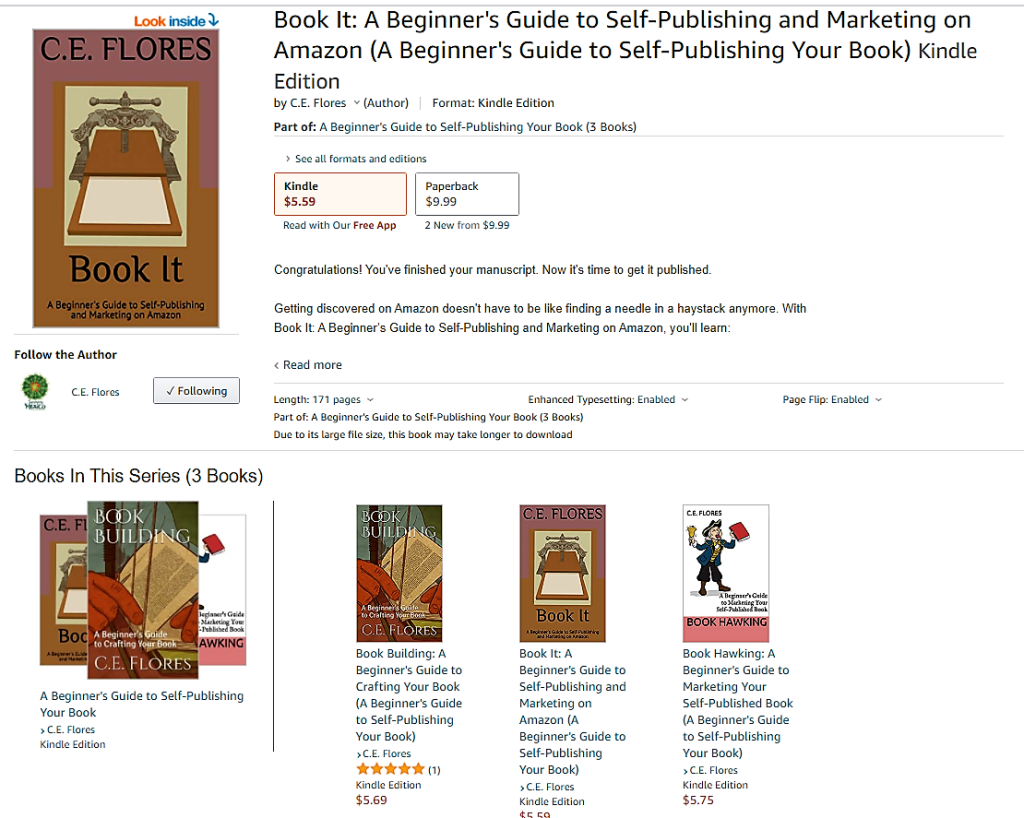
The series page shows your series description and lists the books. Readers can buy the books individually or bulk buy using 1-click ordering. The series page can be seen on the Amazon US, UK, and Germany websites, apps, e-readers, and Fire tablets.
Having a bonafide series is a great way to cross-promote your books. The more, the merrier as they say!
Assignment: Compile a book series from your books.


